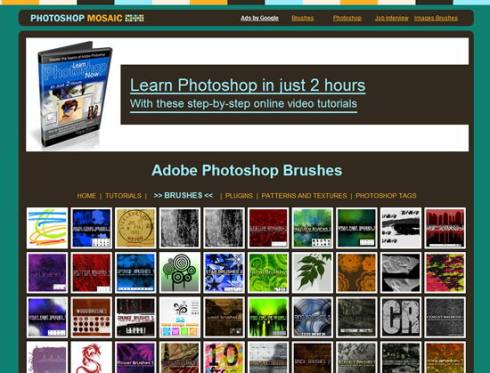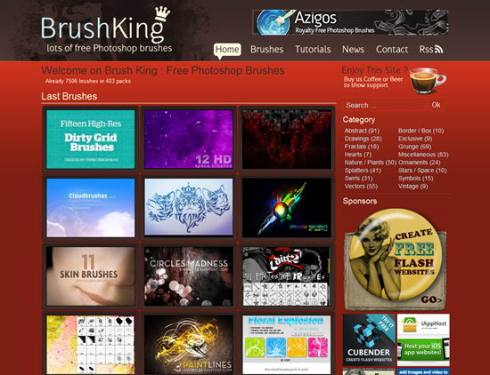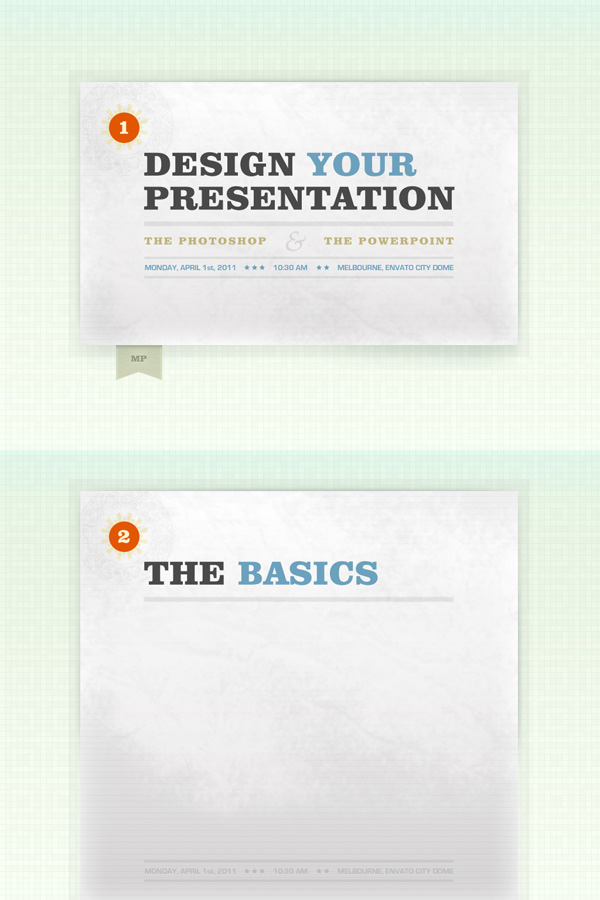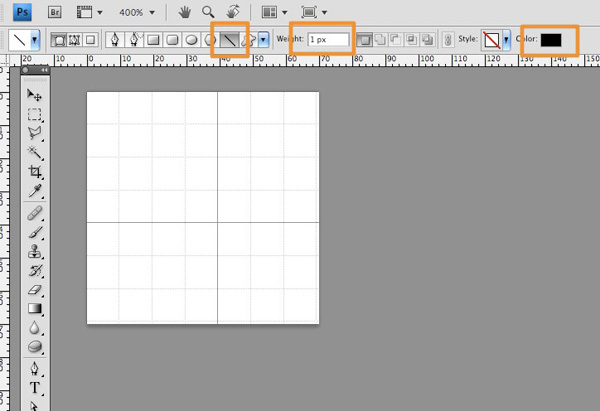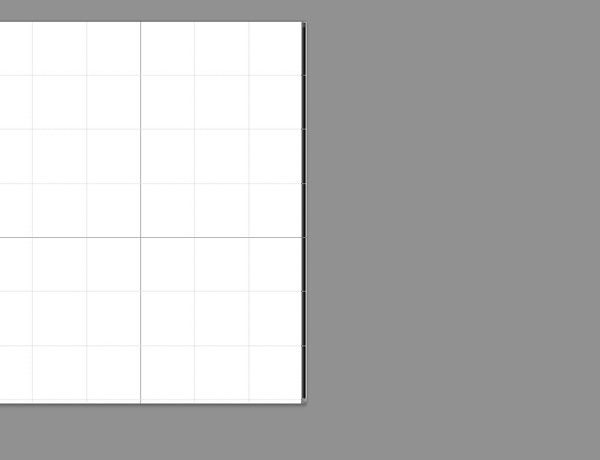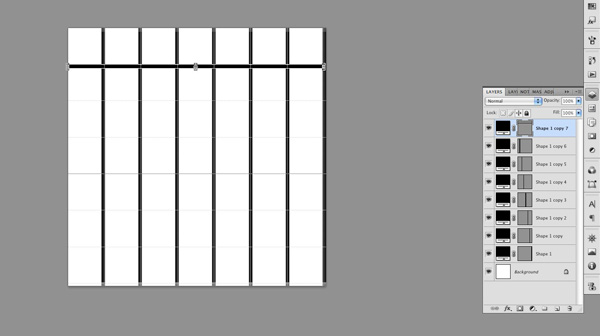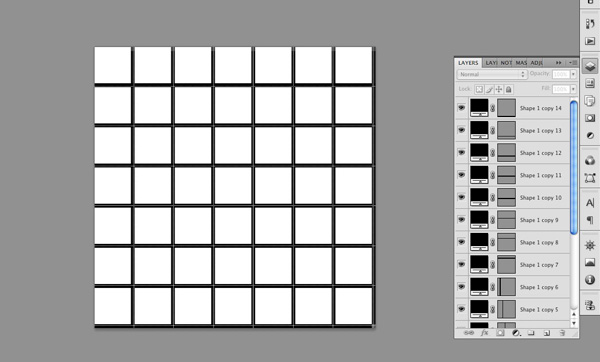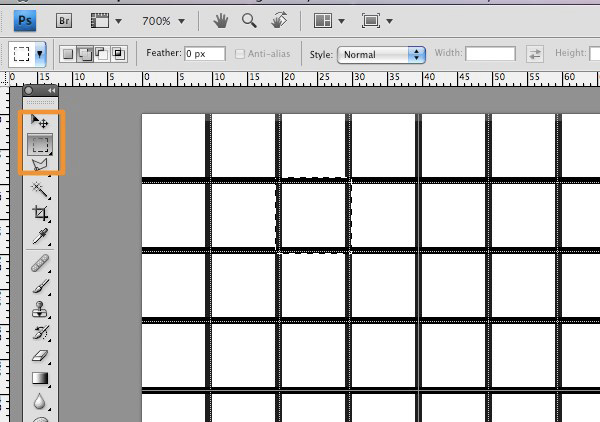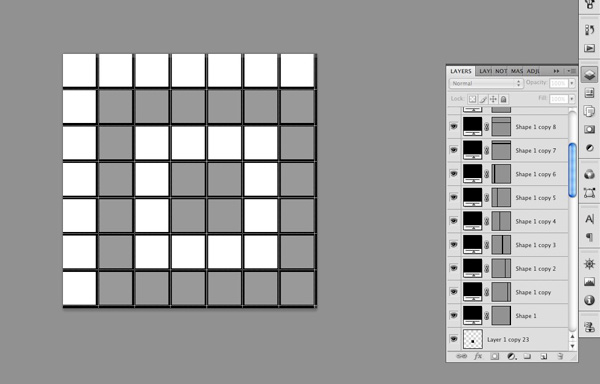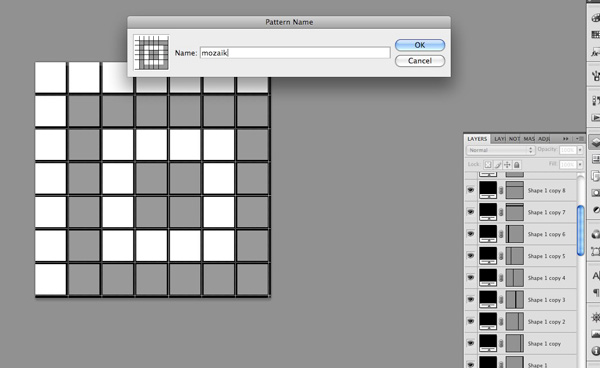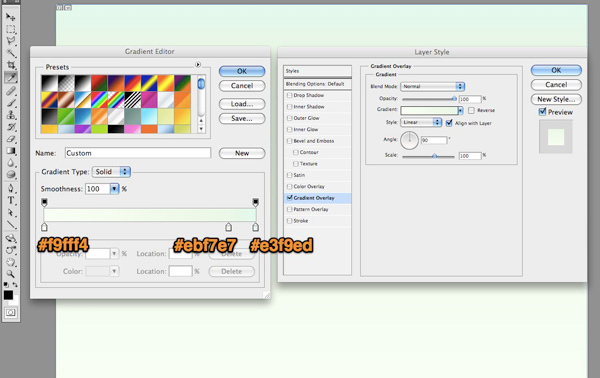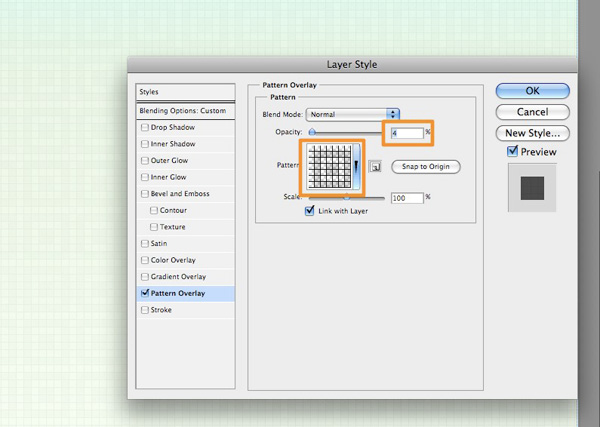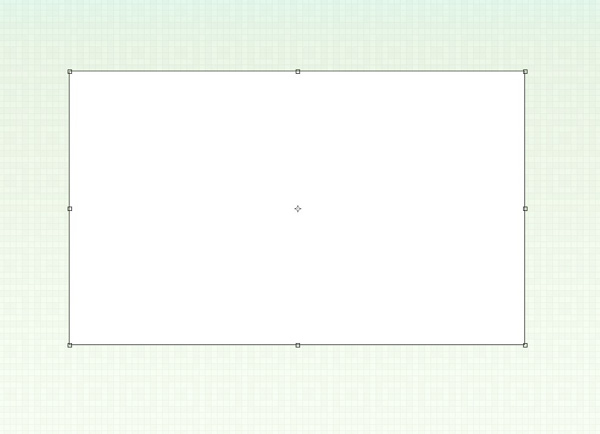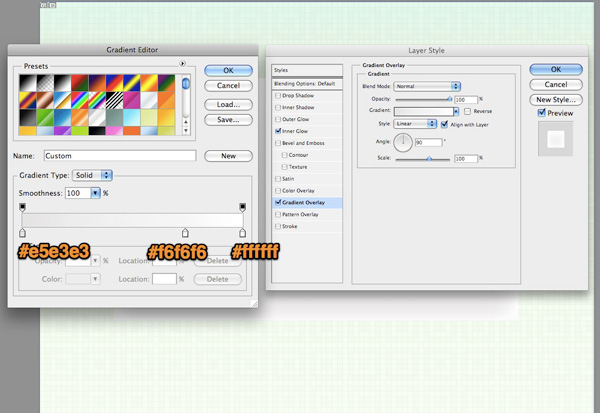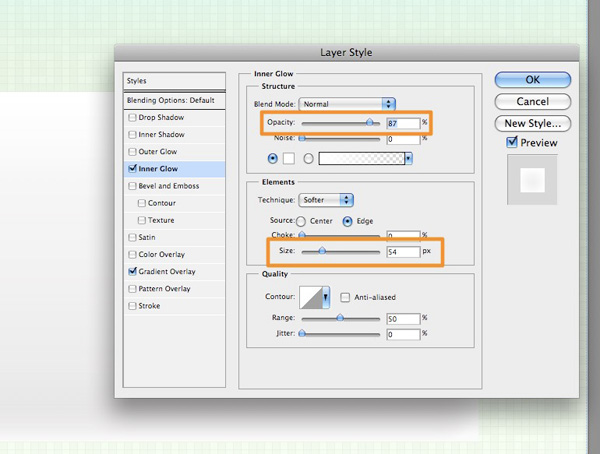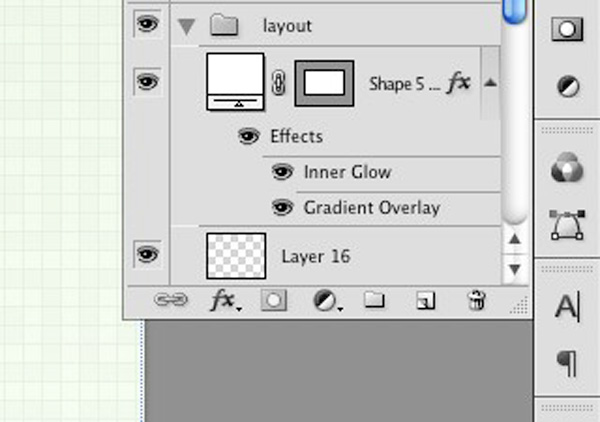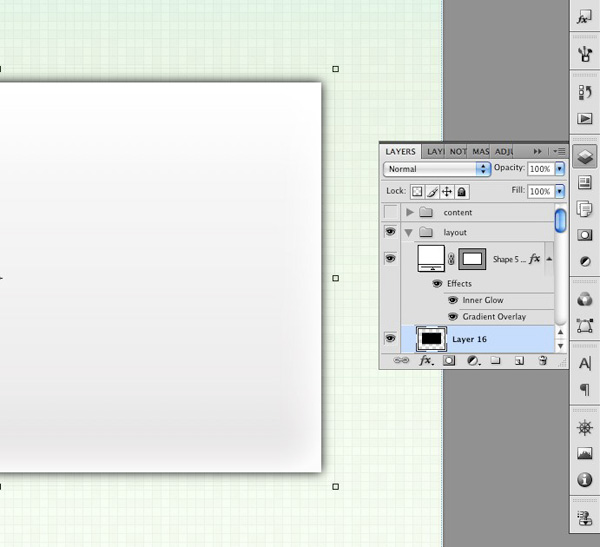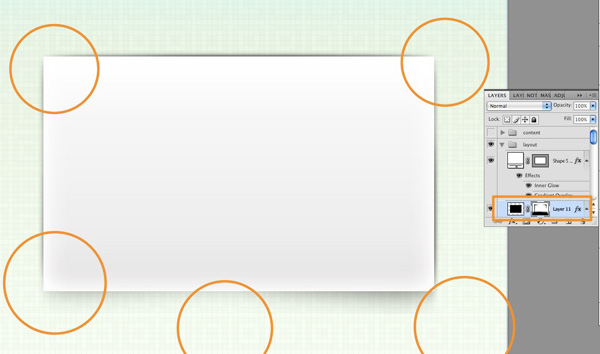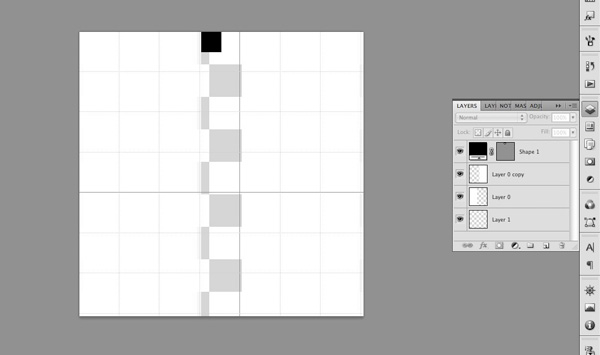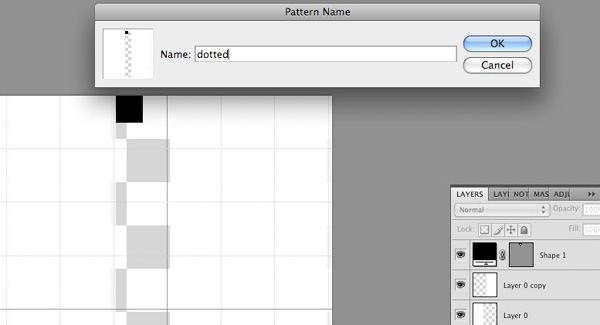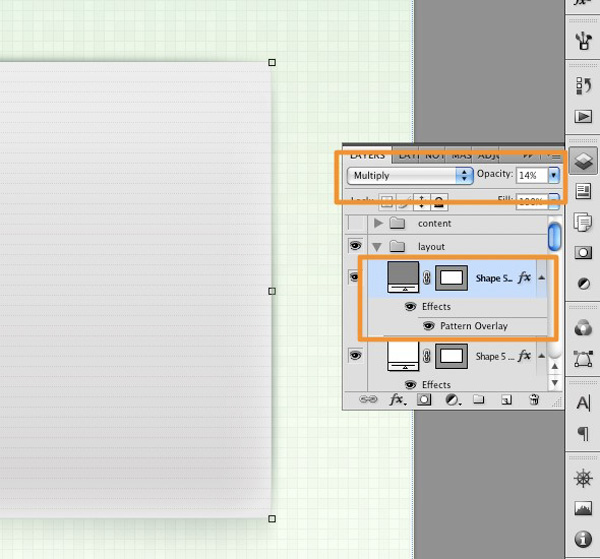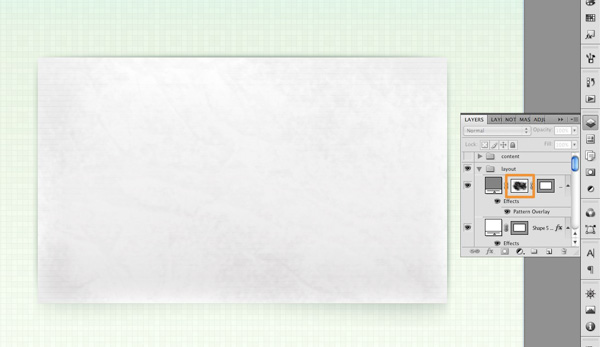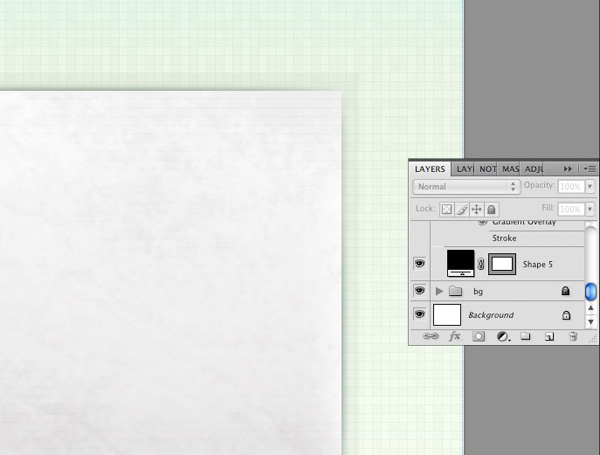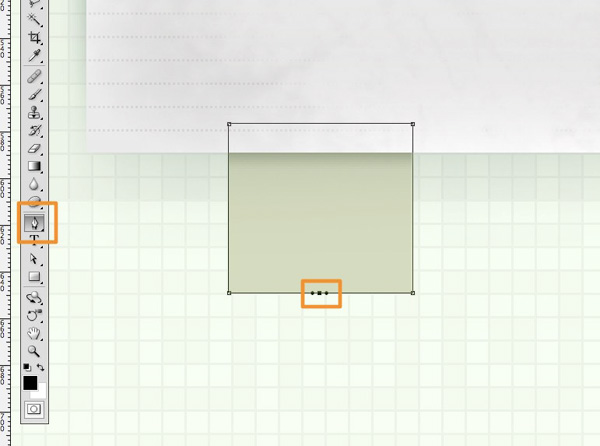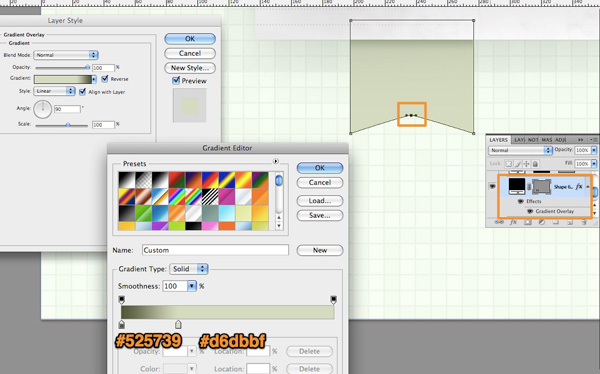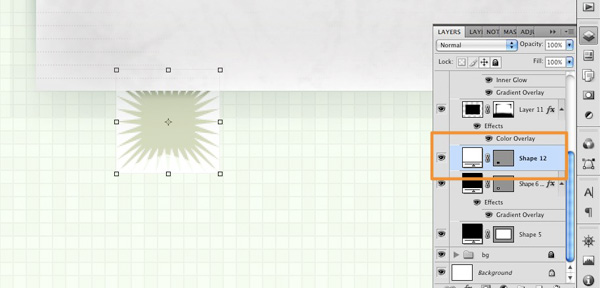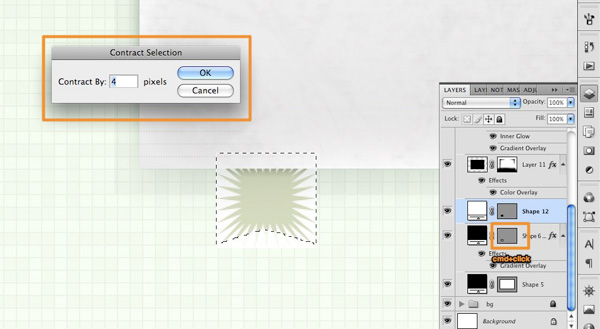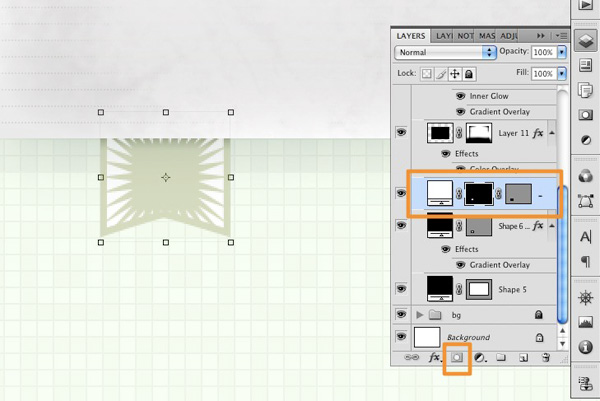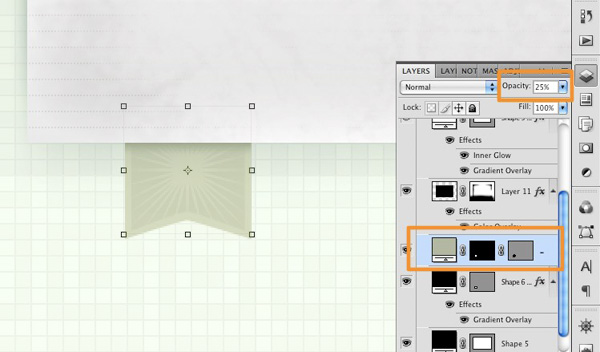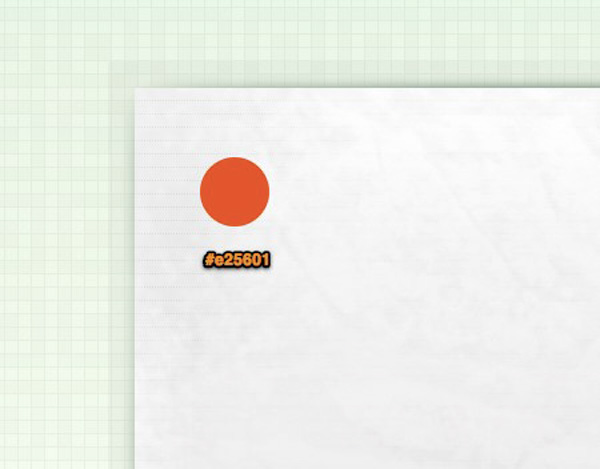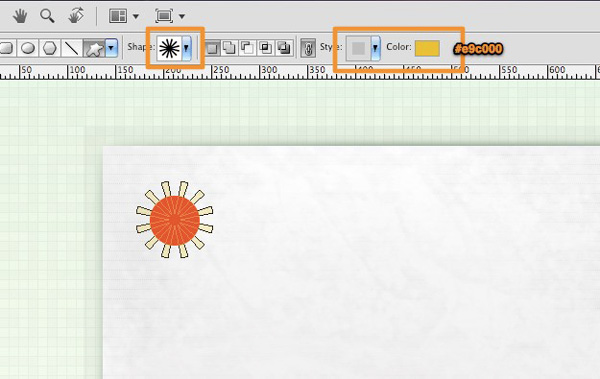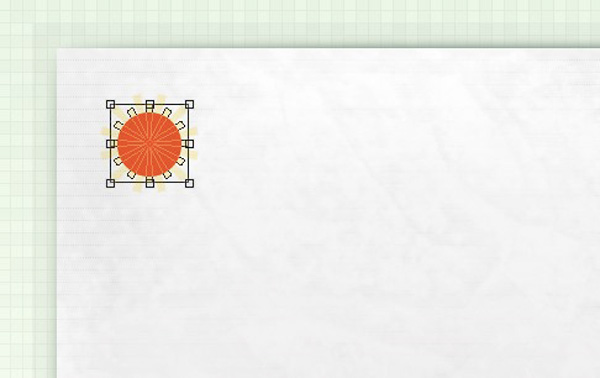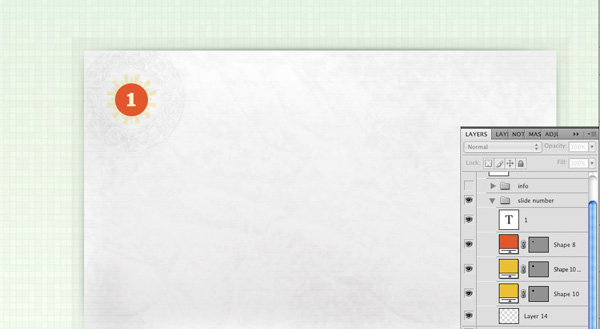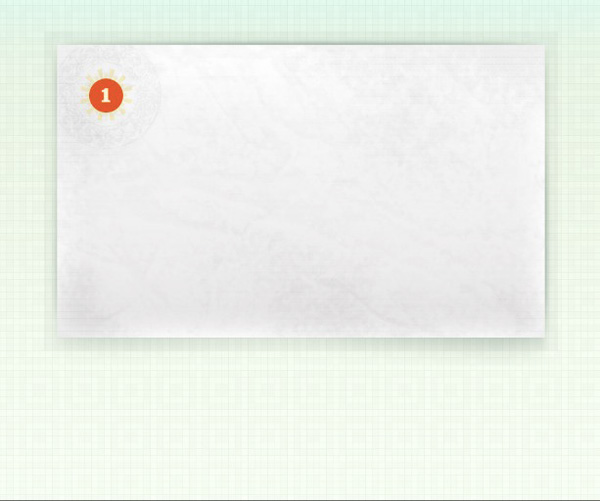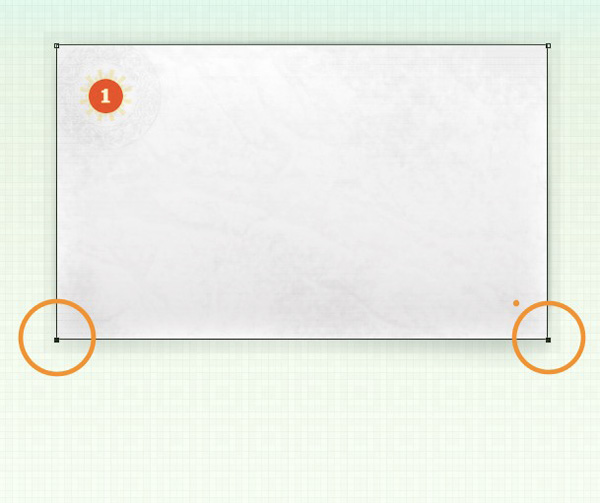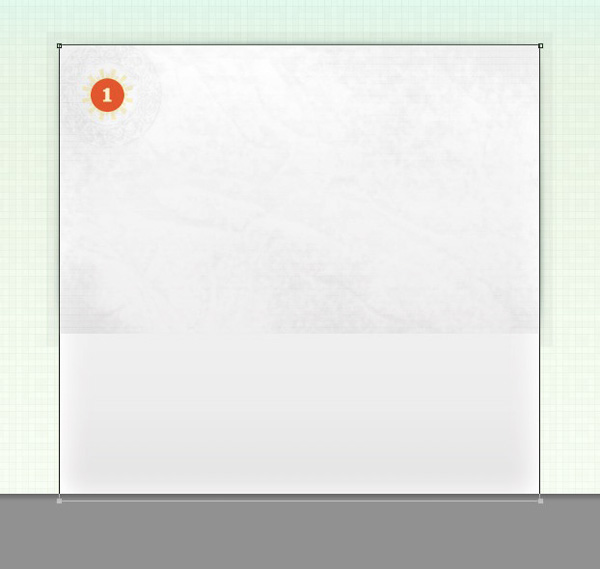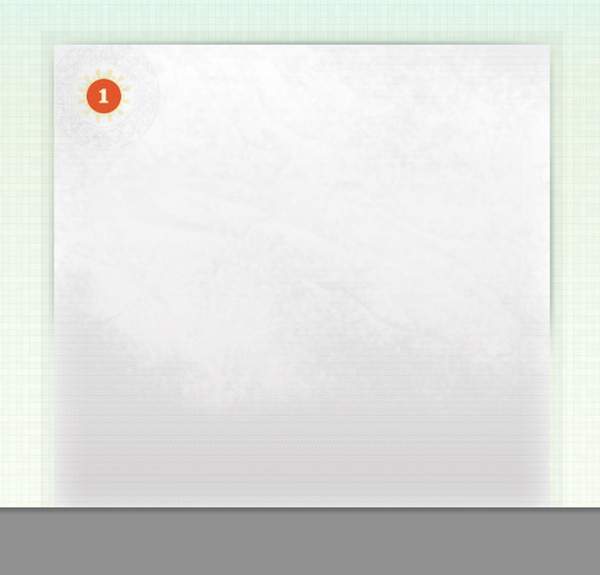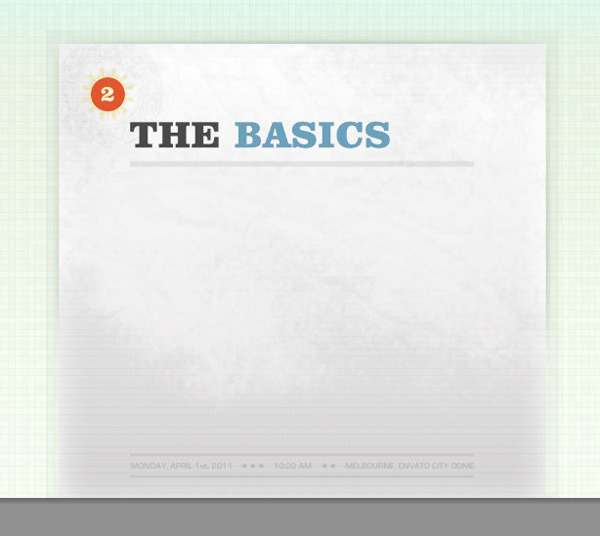This Privacy Statement is based upon best practice principles that aim to ensure a consistent approach in the handling of all types of information collected, stored and used by this agency.
The statement does not override specific legal obligations relating to the collection, use or disclosure of information. It is concerned with processes for the release and sharing of information that enables us to carry out more effectively a range of activities that are in line with our core functions.
The Privacy Statement is aligned to our strategic intentions and seeks to:
- actively build strong and constructive partnerships with our key stakeholders;
- support and contribute to whole-of government policies and initiatives;
- ensure that our personnel are aware of their legal responsibilities and the policies relevant to the sharing of information; and
- promote community confidence in the manner in which we manage their information.
We collect information for the primary purposes of law enforcement, community safety, road safety and crime and justice services. This includes but is not limited to, the investigation of offences, the detection of offenders and the gathering of intelligence information.
Personal information is information or a documented opinion about an individual whose identity is apparent, or can reasonably be ascertained from the information or opinion. Personal information can range from your name, address and telephone number to your political beliefs, sexual preferences and medical records.
Personal information shall not be used or disclosed for purposes other than those for which it was collected, except where you consent or as required by law, such as court processes i.e. summonses and subpoenas. Wherever possible we will collect personal information directly from you, where this is not possible every attempt will be made to ensure that all information collected is accurate, complete and timely.
We will encourage the sharing of information from other sources, where it is not inconsistent with legislative requirements, to assist in the prevention, detection, investigation, prosecution or punishment of criminal offences, breaches of the law imposing a penalty or sanction or breaches of a prescribed law.
Safeguards
Through the Western Australia Police, Office of Information Management, we will, by the provision of security safeguards, protect your personal information that we collect and store. The level of these safeguards will be appropriate to the sensitivity of the information.
Information use and disclosure
Information gathered may be disclosed to our trusted partners for secondary purposes that are directly related to or provides benefits for our primary purposes. These partners may include:
- State and federal government agencies;
- Local government;
- Insurance companies;
- Research bodies; and
- Other related organisations.
The information collected by us and shared with our trusted partners will not be authorised for further release to any third party for any purpose that does not relate directly to our primary purposes.
The release of information to our trusted partners will align with what is reasonably expected by the community. This alignment will include, but is not limited to, assisting with the supply of seamless government services, provision of a safer and more secure Western Australian community and the forming of partnerships with like-minded community organisations.
Under no circumstances will personal information be disclosed for the purpose of direct marketing.
The release of personal information will be monitored by the Office of Information Management. This Office will authorise and record applications for release and disclosures, in line with our policies and procedures.
The release of information shall at all times conform to legislative requirements.
De-identified data is data or information that has been cleansed of all personal information and is released in block format that prevents the identification or possible identification of an individual. The disclosure of de-identified data will be authorised for release where we recognise an agency or community benefit.
Consent
Both expressed and implied consent form the basis of this Privacy Statement as it relates to the collection, use and disclosure of personal information.
Expressed consent is given explicitly, either verbally or in writing such as in the case of the Strong Families Programme or the Drug Court. In these circumstances direct authority is given for the exchange of information between government agencies by the parties involved.
Only a competent individual can give consent. For the purpose of this Privacy Statement competency means that individuals are capable of understanding issues and forming views based upon reasoned judgements. Consent is deemed to be invalid if there is undue pressure or coercion.
Implied consent arises where consent may reasonably be inferred in the circumstances from the conduct of the individual.
Where you do not wish personal information to be released to other parties, application should be made to the Western Australia Police, Office of Information Management. This notification must be in writing, outlining the exact nature of the details not to be released, the objections to the release of such information and any other supporting details considered appropriate. Contact details should also be included so that requested actions can be confirmed. Failure to notify us of your wishes to be removed from the principles of this Privacy Statement will be taken by us as consent.
Individual access
Where you wish to access your personal information held by us, a request is to be made in writing. Where it is appropriate, you shall be informed of the existence, use, and disclosure of your personal information and where pertinent you shall be given access to that information. You shall where deemed appropriate be able to challenge the accuracy and completeness of your information and have it amended.
Website access
If you visit the Western Australia Police website to read, browse or download information, our Internet Service Provider will record the:
- visitor's server address;
- visitor's domain;
- date and time of visit to the site;
- frequency of which pages are accessed and documents downloaded;
- type of platform and browser used.
Cookies are small pieces of information sent by a web server to a web browser, which enables the server to collect information back from the browser. By way of cookies internet users are able to collect your personnel information associated with your web site and use the information for marketing purposes.
We do not use "cookies" to obtain your personal information, other than to maintain site statistics.
We will record the details of any email that you send us, including your server IP address, when using our website contact page. The message content of your email will only be viewed by the intended recipient (Western Australia Police).
We will not use this personal information for any other purpose, including mailing lists, or disclose it without your consent, other than as specifically provided for in relevant legislation.
Our Internet Service Provider has taken all reasonable steps to implement the appropriate security policies, rules, measures and patches to protect your personal information that we have under our control from unauthorised access or improper use. These steps provide a high level of protection within the limits of available technology.
Challenging compliance
Where you consider that we have not complied with the principles outlined in this Privacy Statement, you may in the first instance lodge a complaint with the Western Australia Police, Office of Information Management or the Assistant Commissioner, Corruption Prevention and Investigation.
Should you not wish the alleged breach of compliance to be dealt with internally by us, the matter may be brought to the attention of the Parliamentary Commissioner for Administrative Investigations (Ombudsman).
Application
This Privacy Statement and its application is technologically neutral, that is to say it is applied equally to conventional, electronic and digital environments throughout the Western Australia Police.